(You can also easily print this manual: Right-click and choose "PRINT" from the context menu)
- First COPY the driver software to your PC. Do NOT YET install!
- For the following instructions to apply, the driver should be in the "C:/Aaronia/SPECTRAN/USB-Driver" directory.
- Now connect your SPECTRAN device to your PC via the USB cable.
- Now turn on SPECTRAN.
- Now, the following message will appear briefly (depending on SPECTRAN version):
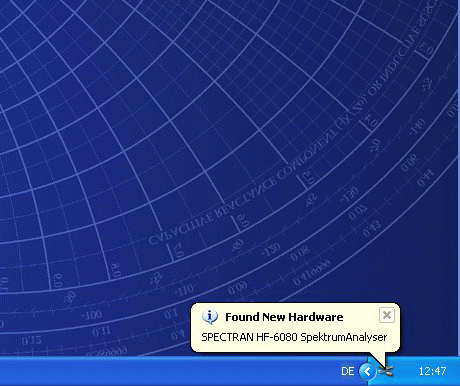
- Next,
the following window will appear briefly (this step might also get
skipped - in that case just continue with the next instruction):
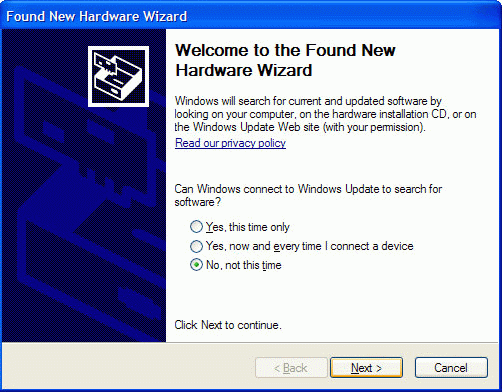
- Next, click on "No, not this time" and then on the NEXT-Button.
- Next, the following dialog appears:
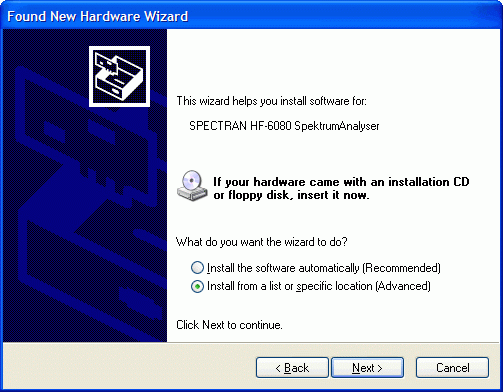
- Click on "Install from a list of specific location (Advanced)" and then on NEXT.
- Next, the following dialog appears:
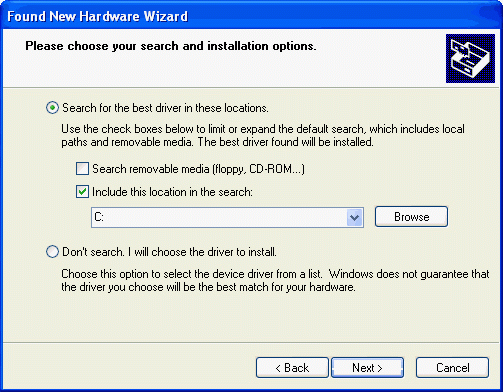
- Activate ONLY the "Include this location in the search" checkbox and then click the BROWSE button.
- Next, the following dialog appears:
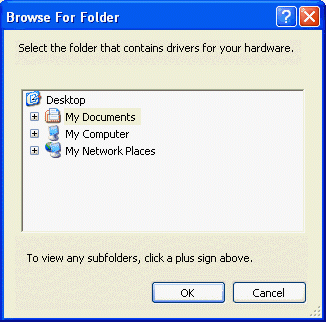
- Now
specify the exact path where you copied the USB driver. In our example,
the driver has been copied to the directory
"C:/Aaronia/SPECTRAN/USB-Driver". To get there, navigate through your
filesystem as follows: First, click on "My Computer":
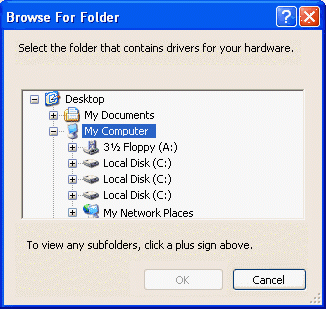
- A list of available drives appears. Next, click on "Local Disk (C:)". The corresponding directory list will appear:
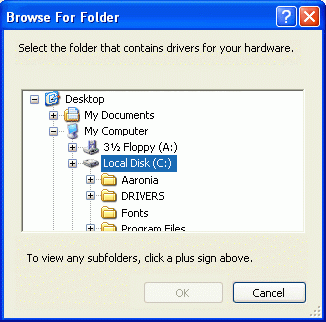
- Now click on the "Aaronia" directory, next on the "SPECTRAN" folder, and finally on the actual directory "SPECTRAN_USB-Treiber".
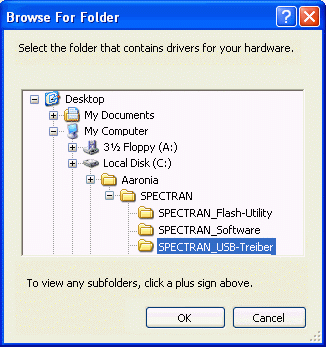
- ONLY if you specified the path correctly, you can now click the OK button (if incorrect, the OK button will be greyed out).
- Next, the former dialog will reappear, now with the complete path:
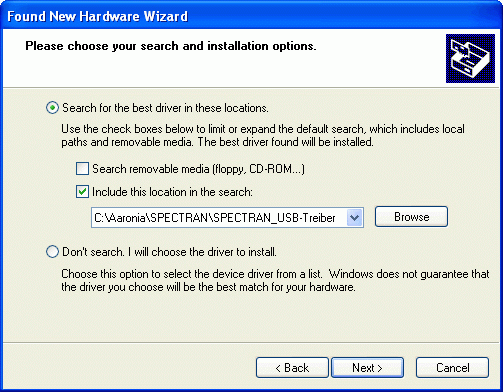
- Now click the NEXT button. The following dialog appears:
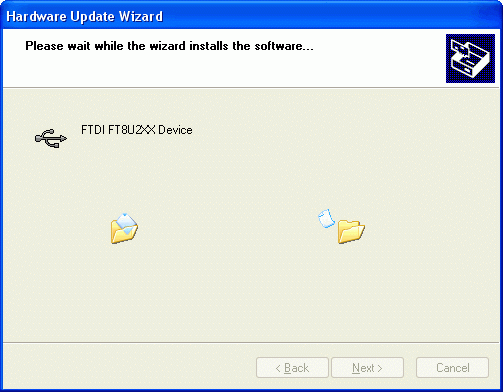
- Now, the following "notice" will appear:
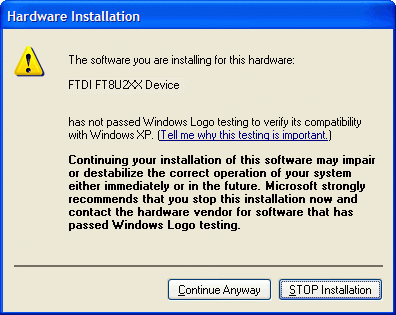
- Just click the "Continue Aniway" button. Now, the actual driver installation begins.
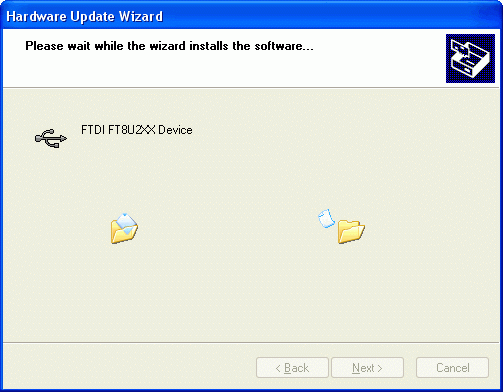
- After a successfull installation, the following dialog appears:
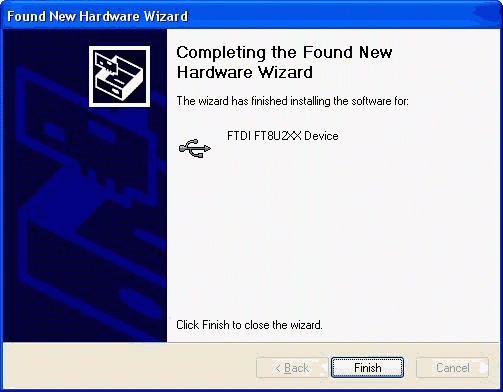
- Click on "FINISH" to complete installation.
A few moments later, Windows will have found the new hardware and the following message appears on the desktop:
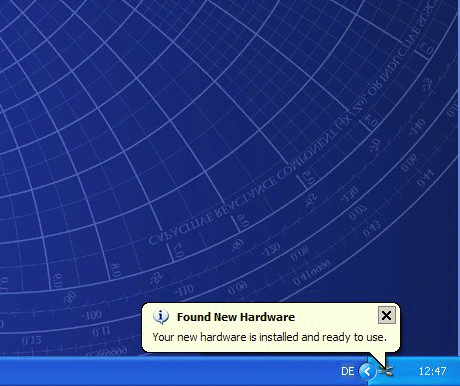
- That's it! SPECTRAN is now ready to use. You can now transfer data via USB or use our LCS Analyzer software.